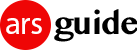The Service Host Process svchost.exe is a critical system process that plays a crucial role in the operating system installed in your Windows PC. It serves as a host for multiple services, enabling them to run efficiently and effectively. This executable file, located in the “C:\Windows\System32” directory, is responsible for grouping and managing various services within a shared process environment.
The concept behind svchost.exe is to improve system efficiency and resource management. Rather than each service running in its own separate process, services with similar security requirements are grouped together and hosted under a single svchost.exe process. This approach reduces the overall system overhead, conserves system resources, and enhances performance.

When you open the Task Manager and navigate to the “Processes” or “Details” tab, you may notice multiple instances of svchost.exe running simultaneously. Each instance represents a distinct group of services running under that specific svchost.exe process. The division of services into multiple instances helps in organizing and isolating them, preventing a single service failure from affecting the entire system.
While svchost.exe is a legitimate system file, it’s worth mentioning that malicious software or viruses sometimes attempt to disguise themselves using the same name. As a security measure, it’s important to verify the location of svchost.exe (C:\Windows\System32) and regularly scan your computer with reputable antivirus software to detect any potential threats.
Why Are There So Many Service Host Processes Running?
Windows services are essential components that provide various functionalities to the operating system. These services can range from managing network connections, handling system events, and ensuring security to controlling hardware devices and more. Examples of services that can be hosted by svchost.exe include the Windows Update service, the Windows Event Log service, the Task Scheduler service, and many others.
To manage the services hosted by svchost.exe, you can use the Services console (services.msc). This console allows you to view, start, stop, and modify the properties of different services. You can identify which services are running under a particular svchost.exe process by using tools like Process Explorer, which provides a detailed breakdown of each process and the services associated with it.

The memory usage of svchost.exe may vary depending on the number and type of services it is hosting. Sometimes, you may notice high CPU or memory usage by certain instances of svchost.exe. This can be caused by various factors, such as a misbehaving service, a software conflict, or a malware infection. In such cases, troubleshooting steps like restarting the affected service, performing a system restart, or scanning for malware can help resolve the issue.
Is it responsible for Windows Updates?
It’s worth mentioning that Windows updates are often delivered through the Windows Update service hosted by svchost.exe. During the update process, you may notice increased CPU and disk usage, as the system downloads and installs updates. This behavior is normal and typically subsides once the updates are complete.
In conclusion, svchost.exe is a vital component of the Windows operating system, acting as a host for multiple services. Its purpose is to optimize resource utilization and improve system efficiency by grouping services with similar security requirements into shared processes. While it is generally a legitimate system file, it’s important to stay vigilant and ensure that the svchost.exe process is located in the correct directory to safeguard against potential malware or virus threats.